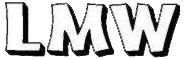|
|
| (28 intermediate revisions by 5 users not shown) |
| Line 1: |
Line 1: |
| − | To use this code, you may have to go into edit mode. Please take care not to delete functioning code on this page and don't add any code that hasn't been proven to work on this version of Wiki. To test code, use the [[Sandbox]].
| + | <div class="navwidth"> |
| | | | |
| − | ==Image filetypes and filesizes==
| + | {{ArticleLogoMenu||LMW.png|Lost Minis Wiki|184px|__TOC__|QM-Blank}} |
| − | Use jpgs on this wiki.
| |
| | | | |
| − | "A file size warning will prompt you if your file exceeds the recommended 153600 bytes. Larger figures like dragons or box sets may justify exceeding this size limit, but for regular sized figures the recommended file size should be more than large enough to show the figures in all their detail. Over time large files accumulate a lot of unnecessary disc space, which eventually increases the monthly hosting fees." Admin
| + | This [[Images]] page is one of the [[Editing the Wiki]] guides. This guide deals with photographing figures, editing images, uploading them to the wiki and how to place them in galleries.<br> |
| | + | <br>'''Note''': do not feel obliged (at all) to follow any of the suggestions on this page. We'd rather you uploaded your images in a way that works for you rarher than have you not upload your images because you don't have the time to follow the suggested methods below.<br> |
| | + | <br> |
| | + | |
| | + | {{clear}} |
| | + | <br> |
| | + | |
| | + | ===Image Types=== |
| | + | The JPEG format is preferred. There are a couple GIF files in use (e.g. the wiki logo) and there are several PNG files (e.g. a lot of the company logos). But, unless it is a logo, then all images should be JPEG format and, preferably, use the lowercase ".jpg" file extension.<br> |
| | + | <br> |
| | + | |
| | + | ===Image Sizes=== |
| | + | Image sizes are a problem on the wiki as we don't have infinite storage capacity and the cost per-month of running the wiki is based on a number of things including, crucially, how much data we have. Some image uploads are rather large compared to what they represent. Images of figures do not need the same level of detail as packaging (where we might want to be able to read the writing on a box cover).<br> |
| | + | <br> |
| | + | |
| | + | ===The File List=== |
| | + | One of the special pages on the wiki is the [[Special:Imagelist|File list]] page. If you go there and click sort-by-size "500" then you will see a list of the top 500 largest image files on the wiki. Take a look. Lots of them (currently) are images of packaging which is sort of okay, but many of them are also ordinary images of figures none of which should really exceed 100kB, and most should be less than 50kB. The largest image is (currently) 1662kB in size but it is possible to reduce that particular image to 69kB by following the guidlines on this page.<br> |
| | + | <br> |
| | + | |
| | + | ===Images=== |
| | + | |
| | + | ====Figures==== |
| | + | As a rough guide, any image of a human-sized figure, unpainted, against a plain background, properly lit, in focus, scaled to around 610px high and saved as a JPEG should come in around 50kB - and hopefully a lot less. If it is a large figure or a vignette then that is justification enough for the image and file size to be larger. This is also the case for painted figures. In all cases, an image of a figure should not really exceed 100kB unless the figure is particularly large, painted, is against a scenic backgorund, has many parts, is a group shot etc. (there are always exceptions).<br> |
| | + | <br> |
| | + | |
| | + | ====Packaging & Documentation==== |
| | + | Images of packaging, adverts or other documentation are welcome on the wiki but we need permission to reproduce catalogue pages. Some cut-down catalog images could be argued as "fair use" or "selective quoting" to prove that the other images of actual figures on the wiki are what we claim they are, but ''we are not a document archive''. However, if you do decide to upload any scan or image of packaging where reading the text is essential then those images will likely be much larger in order to still be readable. Too much of this is a problem for the wiki as it takes up a lot of space.<br> |
| | + | <br> |
| | + | |
| | + | ===Editing Images=== |
| | + | If you are lucky enough to have access to a graphics editing package such as Photoshop, PaintShopPro or similar, then you should be able to figure out how to crop, resize and save your images to meet our requirements. You can also use the excellent free Paint.net to do practically the same thing as these commercial packages offer. However, if you can't or don't want to edit your image, then please still upload it - but realise that at some point in the future your image will be re-edited for you.<br> |
| | + | <br> |
| | + | |
| | + | There are some "free" editing packages that come bundled with your operating system, tablet, phone etc, and they can usually do things like crop, rotate and resize but what they often can't do is the more advanced feature of adjusting the JPEG compression level when you save the image. There are online tools that can compress images for you - such as {{elink|http://compressimage.toolur.com|toolur.com}} - but if you are on a computer, then there is a better solution to this in the form of GIMP which is an entirely free and fully featured graphics package. If you are a confident computer user then GIMP should be no problem but more casual users might be put off by GIMP's wonderful but cluttered user interface.<br> |
| | + | <br> |
| | | | |
| − | Leaving unoptimized oversized files is an unnecessary burden on administrators. A general rule of thumb: if, after cropping out extraneous background, you have to go below 80% quality on a jpg to get to a reasonable filesize, consider first reducing the size of the photo in pixels, keeping the aspect ratio the same. (File size and photo size are two different concepts: the former is measured in bytes, the latter in width and length pixels (in a raster image such as a jpg).) If you're not certain what to do about this or if you don't have a graphics editor, play around with your jpg on an online tool such as [http://jpeg-optimizer.com/ this one].
| + | ====Install GIMP==== |
| | + | * Download {{elink|https://www.gimp.org/downloads/|GIMP}} for GNU/Linux, OS/X or Windows. |
| | + | * Install it. |
| | + | * Launch it. |
| | + | <br> |
| | + | |
| | + | ====Load an Image==== |
| | + | * Use the menu option File->Open to load in your image into GIMP. |
| | + | * ...or drag and drop the image onto GIMP from a file explorer. |
| | + | * ...or copy and paste the image into GIMP. |
| | + | <br> |
| | | | |
| − | ==Simple Image Insertion== | + | ====Resize the Image==== |
| − | [[image:partha.jpg]]
| + | * Use the menu option Image->Scale Image to re-scale your image. |
| − | <nowiki>[[image:partha.jpg]]</nowiki>
| + | ** Type the height in pixels into the Height box. |
| | + | ** Click the "chain" icon to the right to re-scale the Width. |
| | + | ** Press the "Scale" button to actually scale the image. |
| | + | <br> |
| | | | |
| − | ==Galleries== | + | ====Crop the Image==== |
| − | Many codes do not work in galleries. Here are some that do, including a break code that puts in an empty pic spot. This wiki is set up to have all gallery rows composed of a maximum of four images. Don't worry about making new rows - just keep adding image lines within the bracketing gallery code. The following gallery row is not intended to show this wiki's format preference - just a little of what code can be used within a gallery.
| + | * Find the "crop tool" icon in the toolbox (it's a scalpel) and click it. |
| | + | ** Click and drag the pointer to draw a canopy over the area to keep. |
| | + | ** Press Enter/Return to actually crop the image. |
| | + | ** (CTRL-Z or Command-Z will undo the crop if you don't get it right first time) |
| | + | <br> |
| | | | |
| − | <gallery>
| + | ====Export the Re-Scaled Image==== |
| − | image:RP-01-001v1.jpg|<center>01-001<br>{{gr|v1}}<br>''Evil Wizard, <small>casting spell</small>'' | + | * Do NOT "Save" your image - instead "Export" your image. |
| − | image:g-cn-8501a.jpg|8501a<br>'''Zombie'''<br><span style="color:#009000">CH7</span><br>[http://www.mirliton.it/ (now at Mirliton)]
| + | * Use the menu option File->Export Image |
| − |
| + | ** Change the filename to whatever you want. |
| − | image:g-coc-6502f.jpg|<center><span style="color:#008080">6502f</span><br>Mi-go<br>[[John Dennett]]<br>{{smg|Release: 1979}}
| + | ** The default file type here is ".png" but we don't want that. |
| − | </gallery>
| + | ** Expand the "Select File_type (By Extension) list at the bottom. |
| | + | ** Scroll down the extension list to find "JPEG Image" and click it. |
| | + | ** Press the "Export" button to open the "Export Image as JPEG" dialog. |
| | + | ** Adjust the quality to 50%. |
| | + | ** Expand the "Advanced Options" list. |
| | + | ** Un-check everything and remove the "Created by GIMP" comment. |
| | + | ** Press the "Export" button. |
| | <br> | | <br> |
| | | | |
| − | Here's the actual code for the gallery row above. You can copy and paste from it to get what you want. {{gr|(For some reason the & nbsp; code doesn't show even with the nowiki instruction, so we've inserted a space after the ampersand - just remember to remove the space after you paste it into your code.)}}
| + | ====Check the File Size==== |
| | + | * That's it. The new image file should be much smaller than before and is ready to upload to the wiki. |
| | + | <br> |
| | | | |
| − | <nowiki><gallery></nowiki><br> | + | ===Filenames=== |
| − | <nowiki>image:RP-01-001v1.jpg|<center>01-001<br>{{gr|v1}}<br>''Evil Wizard, <small>casting spell</small>''</nowiki><br>
| + | Filenames are case-sensitive on the wiki. They have to be unique and they should not have spaces in them. The suggested general format is:<pre>MANUFACTURER[-SERIES]-PRODUCT_CODE[-PART_NUMBER]-##.jpg</pre>If you look behind the scenes on any gallery at random, you will see how "general" that is (i.e. not very). Try to avoid putting too much information in a filename and at the same time avoid being too generic. The following are some examples of filenames that match the general formula: |
| − | <nowiki>image:g-cn-8501a.jpg|8501a<br>'''Zombie'''<br><span style="color:#009000">CH7</span><br>[http://www.mirliton.it/ (now at Mirliton)]</nowiki><br>
| + | # RP-FA-58-01.jpg |
| − | {{gr|& nbsp;}}<br>
| + | # RalPartha-FA58-01.jpg |
| − | <nowiki>image:g-coc-6502f.jpg|<center><span style="color:#008080">6502f</span><br>Mi-go<br>[[John Dennett]]<br>{{smg|Release: 1979}}</nowiki><br>
| + | # Rp-FA58-01.jpg |
| − | <nowiki></gallery></nowiki>
| + | # RalPartha-FA58-01.jpg |
| | + | # RP-FantasyAdventurers-FA58-01.jpg |
| | + | The second one is the "best" one here as it matches the minimal version of the general format:<pre>MANUFACTURER-PRODUCT_CODE-##.jpg</pre> |
| | + | <br> |
| | | | |
| − | ===Administration Format Preference=== | + | ===How to Credit Images=== |
| − | Now that you know what can be done within a gallery, here's an entry done to this Wiki's format preference. <br>
| + | If you are uploading an image that somebody has given permission to use there are a number of templates set up to allow quicker attribution. |
| | | | |
| − | * In our example, RP1 represents the base marking code of the figure if different from its product code (in this case the PC is 01-001). <br>
| + | For [[Online Contributors]] that have given permission use:<br> |
| − | * "v.1" represents the version number. <br>
| + | <pre>{{OARC|Ebay User Name Here}}</pre> Which expands to: {{OARC|Ebay User Name Here}} <br> <br> |
| − | * "Alt view" is only used to denote an alternative image, such as a backview or painted figure. If this is a catalogue scan, it should read "(Catalog Scan)". If it is a base photo, it should read "Base Markings." <br>
| + | For [[Commercial Contributors]] that have given permission use:<br> |
| − | * The © statement here indicates that the rights are currently held by Iron Wind; this does not mean it's in production. If in production, this line could read "(avail. @ Iron Wind)". <br>
| + | <pre>{{COCO|Company Name Here}}</pre> Which expands to: {{COCO|Company Name Here}} <br> <br> |
| − | * The information in "[in robes & w. arms up]" is solely the coder's words to differentiate figures - and not part of the official name of the fig.<br>
| + | For members of the {{elink|https://www.facebook.com/groups/682245555869048|Lost Minis Wiki}} Facebook group that have given permission use:<br> |
| − | * Use of "w." for "with" and "&" for "and" are encouraged in order to keep the length of the caption as short as possible. <br>
| + | <pre>{{FACEBOOK|Any-Name-Here}}</pre> Which expands to: {{FACEBOOK|Any-Name-Here}} <br> <br> |
| − | * If any part of the information is in doubt, a question mark should be added (as in the release date in our example, which is an educated guess, or perhaps a common rumour.) In the case of our example, "1976?" is more informative than "197?," which would be used if no rumour of the last digit were available. <br>
| + | For members of the {{elink|https://www.facebook.com/groups/29866247380/|Myth & Magic Collectors}} Facebook group that have given permission use:<br> |
| − | * Where necessary, the <nowiki><br></nowiki> code should be used to make the text look better (in our example, we've inserted one before the version number so that the dagger doesn't stand alone on a line). <br>
| + | <pre>{{FBMAM|NAME}}</pre>Which expands to: {{FBMAM|NAME}} <br><br> |
| − | * If there are extensive notes, use a footnote dagger to instruct the reader to look at the footnotes that follow (which are to be ordered by product code.<br>
| + | For members of the Reddit group: |
| − | * After the gallery (and its footnotes section if there is one), there should be inserted a <nowiki><br></nowiki> to give some line spacing before what follows.<br>
| + | <pre>{{REDDIT|Any-Name-Here}}</pre> Which expands to: {{REDDIT|Any-Name-Here}} <br> <br> |
| | + | <br> |
| | | | |
| − | <span style="color:red">[Stand by...awaiting modification or verification of this code by Colin, and until then, this is only a suggested format, based on what has been seen on pages here.]</span>
| + | ===Existing Images=== |
| | + | Please be considerate when deciding whether you should overwrite someone else's existing image. The new image should be of superior quality to the one you are about to overwrite or it should correct some defect in the original (a bent or missing spear, for example). If you are not sure or the difference is marginal, it may be better to leave the original one in place.<br> |
| | + | <br> |
| | | | |
| − | <gallery>
| + | ===Image Maintenance=== |
| − | image:RP-01-001v1.jpg|<center>01-001<br>Evil Wizard [in robes & w. arms up],<br>v.1 †<br>{{gr|RP1}}<br>(Alt view)<br>[[Tom Meier]]<br>{{smg|Release: 1976?}}<br>[https://ironwindmetals.com (now © Iron Wind Metals)] | + | Every so often, as a maintenance task, we will resize an image and re-upload it to reduce the file size. The problem with that is that the image is now associated with whoever re-uploaded it: i.e. the original uploader loses their accreditation. To combat this we use a template to name check the original user on the image page like this: |
| − | </gallery> | + | <pre>{{PUB|original_user_name}}</pre> |
| | + | Which expands to:<br> |
| | + | {{PUB|original_user_name}}<br> |
| | + | <br> |
| | | | |
| − | † Footnotes:
| + | [[Category:wiki]] |
| − | 01-101 This was the very first figure produced by Ral Partha, and was immortalized as the first gold-plated Collectors Club figure.
| |
| − | <nowiki><br></nowiki>
| |
| − | [[category:QuickCode]] | |
This Images page is one of the Editing the Wiki guides. This guide deals with photographing figures, editing images, uploading them to the wiki and how to place them in galleries.
Note: do not feel obliged (at all) to follow any of the suggestions on this page. We'd rather you uploaded your images in a way that works for you rarher than have you not upload your images because you don't have the time to follow the suggested methods below.
Image Types
The JPEG format is preferred. There are a couple GIF files in use (e.g. the wiki logo) and there are several PNG files (e.g. a lot of the company logos). But, unless it is a logo, then all images should be JPEG format and, preferably, use the lowercase ".jpg" file extension.
Image Sizes
Image sizes are a problem on the wiki as we don't have infinite storage capacity and the cost per-month of running the wiki is based on a number of things including, crucially, how much data we have. Some image uploads are rather large compared to what they represent. Images of figures do not need the same level of detail as packaging (where we might want to be able to read the writing on a box cover).
The File List
One of the special pages on the wiki is the File list page. If you go there and click sort-by-size "500" then you will see a list of the top 500 largest image files on the wiki. Take a look. Lots of them (currently) are images of packaging which is sort of okay, but many of them are also ordinary images of figures none of which should really exceed 100kB, and most should be less than 50kB. The largest image is (currently) 1662kB in size but it is possible to reduce that particular image to 69kB by following the guidlines on this page.
Images
Figures
As a rough guide, any image of a human-sized figure, unpainted, against a plain background, properly lit, in focus, scaled to around 610px high and saved as a JPEG should come in around 50kB - and hopefully a lot less. If it is a large figure or a vignette then that is justification enough for the image and file size to be larger. This is also the case for painted figures. In all cases, an image of a figure should not really exceed 100kB unless the figure is particularly large, painted, is against a scenic backgorund, has many parts, is a group shot etc. (there are always exceptions).
Packaging & Documentation
Images of packaging, adverts or other documentation are welcome on the wiki but we need permission to reproduce catalogue pages. Some cut-down catalog images could be argued as "fair use" or "selective quoting" to prove that the other images of actual figures on the wiki are what we claim they are, but we are not a document archive. However, if you do decide to upload any scan or image of packaging where reading the text is essential then those images will likely be much larger in order to still be readable. Too much of this is a problem for the wiki as it takes up a lot of space.
Editing Images
If you are lucky enough to have access to a graphics editing package such as Photoshop, PaintShopPro or similar, then you should be able to figure out how to crop, resize and save your images to meet our requirements. You can also use the excellent free Paint.net to do practically the same thing as these commercial packages offer. However, if you can't or don't want to edit your image, then please still upload it - but realise that at some point in the future your image will be re-edited for you.
There are some "free" editing packages that come bundled with your operating system, tablet, phone etc, and they can usually do things like crop, rotate and resize but what they often can't do is the more advanced feature of adjusting the JPEG compression level when you save the image. There are online tools that can compress images for you - such as toolur.com - but if you are on a computer, then there is a better solution to this in the form of GIMP which is an entirely free and fully featured graphics package. If you are a confident computer user then GIMP should be no problem but more casual users might be put off by GIMP's wonderful but cluttered user interface.
Install GIMP
- Download GIMP for GNU/Linux, OS/X or Windows.
- Install it.
- Launch it.
Load an Image
- Use the menu option File->Open to load in your image into GIMP.
- ...or drag and drop the image onto GIMP from a file explorer.
- ...or copy and paste the image into GIMP.
Resize the Image
- Use the menu option Image->Scale Image to re-scale your image.
- Type the height in pixels into the Height box.
- Click the "chain" icon to the right to re-scale the Width.
- Press the "Scale" button to actually scale the image.
Crop the Image
- Find the "crop tool" icon in the toolbox (it's a scalpel) and click it.
- Click and drag the pointer to draw a canopy over the area to keep.
- Press Enter/Return to actually crop the image.
- (CTRL-Z or Command-Z will undo the crop if you don't get it right first time)
Export the Re-Scaled Image
- Do NOT "Save" your image - instead "Export" your image.
- Use the menu option File->Export Image
- Change the filename to whatever you want.
- The default file type here is ".png" but we don't want that.
- Expand the "Select File_type (By Extension) list at the bottom.
- Scroll down the extension list to find "JPEG Image" and click it.
- Press the "Export" button to open the "Export Image as JPEG" dialog.
- Adjust the quality to 50%.
- Expand the "Advanced Options" list.
- Un-check everything and remove the "Created by GIMP" comment.
- Press the "Export" button.
Check the File Size
- That's it. The new image file should be much smaller than before and is ready to upload to the wiki.
Filenames
Filenames are case-sensitive on the wiki. They have to be unique and they should not have spaces in them. The suggested general format is:
MANUFACTURER[-SERIES]-PRODUCT_CODE[-PART_NUMBER]-##.jpg
If you look behind the scenes on any gallery at random, you will see how "general" that is (i.e. not very). Try to avoid putting too much information in a filename and at the same time avoid being too generic. The following are some examples of filenames that match the general formula:
- RP-FA-58-01.jpg
- RalPartha-FA58-01.jpg
- Rp-FA58-01.jpg
- RalPartha-FA58-01.jpg
- RP-FantasyAdventurers-FA58-01.jpg
The second one is the "best" one here as it matches the minimal version of the general format:
MANUFACTURER-PRODUCT_CODE-##.jpg
How to Credit Images
If you are uploading an image that somebody has given permission to use there are a number of templates set up to allow quicker attribution.
For Online Contributors that have given permission use:
{{OARC|Ebay User Name Here}} Which expands to:
Image courtesy of Ebay User Name Here (used by permission).
For Commercial Contributors that have given permission use:
{{COCO|Company Name Here}} Which expands to:
© Company Name Here (image used by permission).
For members of the Lost Minis Wiki Facebook group that have given permission use:
{{FACEBOOK|Any-Name-Here}} Which expands to:
Image courtesy of Any-Name-Here, LMW Facebook Group (used by permission).
For members of the Myth & Magic Collectors Facebook group that have given permission use:
{{FBMAM|NAME}}Which expands to:
Image courtesy of NAME, Myth and Magic Collectors Facebook Group (used by permission).
For members of the Reddit group:
{{REDDIT|Any-Name-Here}} Which expands to:
Image courtesy of r/lostminiswiki user Any-Name-Here (used by permission).
Existing Images
Please be considerate when deciding whether you should overwrite someone else's existing image. The new image should be of superior quality to the one you are about to overwrite or it should correct some defect in the original (a bent or missing spear, for example). If you are not sure or the difference is marginal, it may be better to leave the original one in place.
Image Maintenance
Every so often, as a maintenance task, we will resize an image and re-upload it to reduce the file size. The problem with that is that the image is now associated with whoever re-uploaded it: i.e. the original uploader loses their accreditation. To combat this we use a template to name check the original user on the image page like this:
{{PUB|original_user_name}}
Which expands to:
Previously uploaded by original_user_name.